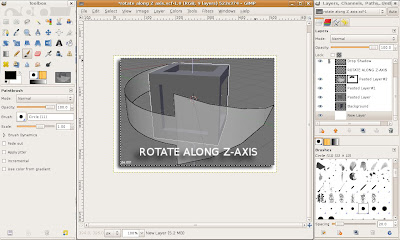
You can install gimp using the Synaptic Package Manager, but it doesn't usually give you the latest version of Gimp.
anyway, if you still insist on installing gimp using ubuntu repositories, do this
sudo apt-get install gimpIn order to get the latest version of Gimp, you need to compile it yourself.
Installing the Required Packages
Make sure gcc, g++, ruby, and the development versions of some basic libraries.
sudo apt-get install gcc g++ rubyIf one of the "configure" processes below fails because it needs a certain library, install it. For example, if configure tells you "Can't find xxx", install "libxxx-dev".
For my version of Gimp, i installed the following packages:
graphviz-dev libaa1-dev libexif-dev libgnomeui-dev libgtk2.0-dev liblcms1-dev libpoppler-dev librsvg2-dev libtiff4-dev libwebkitgtk-dev libxpm-dev python-gtk2-dev
to install these on your system, do this on the terminal:
sudo apt-get install graphviz-dev libaa1-dev libexif-dev libgnomeui-dev libgtk2.0-dev liblcms1-dev libpoppler-dev librsvg2-dev libtiff4-dev libwebkitgtk-dev libxpm-dev python-gtk2-dev
Download the Tarballs
Download the tarballs from the respective file servers (make sure to download the latest version):
babl from ftp://ftp.gimp.org/pub/babl/
GEGL from ftp://ftp.gimp.org/pub/gegl/
GIMP from ftp://ftp.gimp.org/pub/gimp/
extract them on your PC, say on build_gimp folder.
Compiling Gimp
first, compile babl first.. go to the babl folder (be sure you're on build_gimp folder)
cd build_gimpxxx is the version number of babl.
cd babl-xxx
then, do the following (make sure you are still in the babl-xxx directory
./configure --prefix=/opt/gimp-2.6
make
sudo make install
second, Make binaries, includes, libraries in /opt/gimp-2.6 available for use. Do this on your terminal.
export PATH=/opt/gimp-2.6/bin:$PATH export LD_LIBRARY_PATH=/opt/gimp-2.6/lib export PKG_CONFIG_PATH=/opt/gimp-2.6/lib/pkgconfig
third, go to the gegl directory
cd ..gegl-xxx is the directory of the extracted gegl tarball. Then do this on the terminal (make sure you are still in the gegl-xxx directory)
cd gegl-xxx
./configure --prefix=/opt/gimp-2.6
make
sudo make install
lastly, go to the gimp directory
cd ..gimp-xxx is the directory of the extracted gimp tarball. Finally, do this on the terminal (make sure you are still in the gimp-xxx directory)
cd gimp-xxx
./configure --prefix=/opt/gimp-2.6
make
sudo make install
Enjoy Gimp
If all went well, you can find your newly compiled gimp under
/opt/gimp-2.6/bin/
and look for gimp 2.6
Error
If in case you encounter an error similar to the following:
make[1]: Leaving directory `/home/garu/downloads/gimp/gimp_build/gimp-2.6.5/themes' Making clean in cursors make[1]: Entering directory `/home/garu/downloads/gimp/gimp_build/gimp-2.6.5/cursors' test -z "gimp-tool-cursors.h tool-cursors.list" || rm -f gimp-tool-cursors.h tool-cursors.list rm -rf .libs _libs rm -f *.lo make[1]: Leaving directory `/home/garu/downloads/gimp/gimp_build/gimp-2.6.5/cursors' Making clean in tools make[1]: Entering directory `/home/garu/downloads/gimp/gimp_build/gimp-2.6.5/tools' Making clean in . make[2]: Entering directory `/home/garu/downloads/gimp/gimp_build/gimp-2.6.5/tools' rm -f gimptool-2.0 gimptool-2.0 rm -rf .libs _libs rm -f test-clipboard test-clipboard rm -f *.o rm -f *.lo make[2]: Leaving directory `/home/garu/downloads/gimp/gimp_build/gimp-2.6.5/tools' make[1]: Leaving directory `/home/garu/downloads/gimp/gimp_build/gimp-2.6.5/tools' Making clean in m4macros make[1]: Entering directory `/home/garu/downloads/gimp/gimp_build/gimp-2.6.5/m4macros' rm -rf .libs _libs rm -f *.lo make[1]: Leaving directory `/home/garu/downloads/gimp/gimp_build/gimp-2.6.5/m4macros' Making clean in . make[1]: Entering directory `/home/garu/downloads/gimp/gimp_build/gimp-2.6.5' rm -rf .libs _libs rm -f *.lo make[1]: Leaving directory `/home/garu/downloads/gimp/gimp_build/gimp-2.6.5'do the following in the terminal
make clean
and repeat the process.. make sure to follow the steps carefully.
Create a Launcher
To create a launcher from the Applications menu, Right-click on the Applications menu, and select Edit Menus.
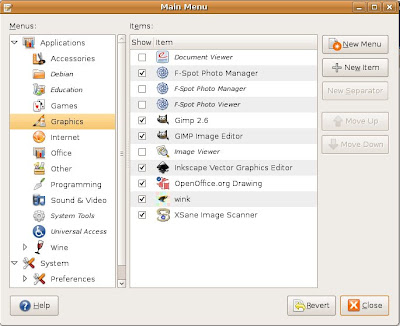 Go to the Graphics section, and click on New Menu.
Go to the Graphics section, and click on New Menu.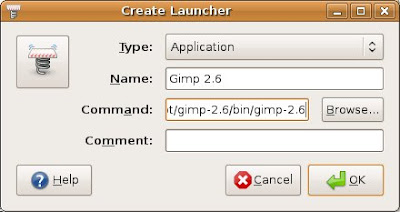 in the Name, put Gimp (or whatever you want), in the Command, go to
in the Name, put Gimp (or whatever you want), in the Command, go to /opt/gimp2.6/bin
and select gimp 2.6
press OK.
There you have it, the latest version of gimp on your PC!
if you enjoyed this post, please leave a comment, or subscribe.



I tried your Gimp guide at my newly installed intrepid box...it's so sweet! Now I have the latest Gimp on my Ubuntu box.
ReplyDeleteThank you very much for this guide!
Really nice and informative post...This is so very incredibly amazing. Still, thank you so much for posting the information, that's enough.
ReplyDelete