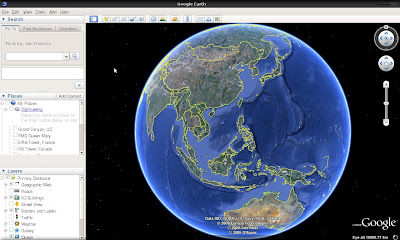Google Earth allows you to view the world and allows you to view high-resolution aerial and satellite imagery, photos, elevation terrain, road and street labels, business listings, and more.

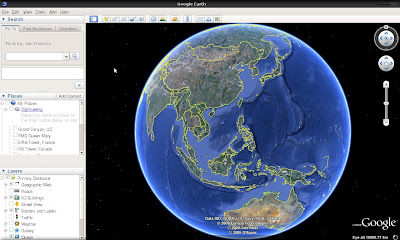
To install, go first to the downloads section of Google earth website and download the installer. Try this
link.
It should give you a file named:
GoogleEarthLinux.binDouble clicking on it will give you an error, saying that no application is registered to open the file. We need to make it an executable file. In the terminal, go to the directory where you downloaded
GoogleEarthLinux.bin, and do the following:
sudo chmod 755 GoogleEarthLinux.bin
Then you can execute the file now by double clicking on it, or in the terminal type:
./GoogleEarthLinux.bin
It should give you a window, aski.ng where you'll want to install Google Earth. Just allow the defaults, and it will install it in your home directory.
After that, it should create a link on your Desktop, simply right click the icon Google Earth, and enjoy!